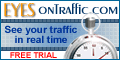|
|
|
|
|
|
|
|
 |
 |
|||||
| | Webhosting | Prices / Features | Support | Forums | Backgrounds | Announcements | Contact us | | ||||||
|
|
||||||
 |
Creating Databases using CpanelYou will be prompted for your Site Login Name and password. You will get a page that looks like THIS Scroll down to the Databases, and click on the Manage Sql to be taken to a page that looks like THIS If you have any databases, they will be listed along with the users for that database. To create a working database, scroll down to see THIS You must first create a database, and a database user with a password. When creating a database, only enter the name you wish to call it. Our software will add your sites login name as a prefix for you, so that the db name you use will be "YourLoginName_YourbdName" When creating a database user, only enter the name you wish to call him or her. Our software will add your sites login name as a prefix for you, so that the db user name you use will be "YourLoginName_YourdbUserName" Your hosting package may include one or more databases, and you may have more than one database user. For security, the user name should not be the same as your login name, and the user's password should not be the same as your sites password. Once the db and the user(s) have been created, they will appear in the drop down boxes. Before you can begin using the database, you must add a user to the database, so that the user name and password will be allowed access to the database in a script. After creation of the database, you should see some code below the database list of user(s) like in THIS screenshot. The password is not given, so if you copy and paste the code, you must enter the user's password where the words "PASSWORD HERE" appears. When a script prompts you for the following, enter the info in dark red text as it applies to your database: Database Type enter mysql Database Host enter localhost Database Name enter siteloginname_nameofdb Database User enter siteloginname_nameofdbuser Database Password enter YourdbUser'sPassword Some scripts may let you set a prefix to identify the tables that will be contained in the db. (an abriviation is fine) Database Prefix enter Anything you want This should be all you need to set up your database, and install your script. If you need help, see our Contact Page or our Support Forums |
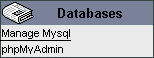
- Account Log ins
- Getting Started
- Creating Databases
- Htaccess
- Unix Commands
|
||||
|
Our Software Picks
|
||||||
| | Copyright | © 2000 MyPagesOnline, All Rights Reserved | Privacy Statement | | |||||||||