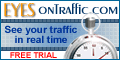|
|
|
|
|
|
|
|
 |
 |
|||||
| | Webhosting | Prices / Features | Support | Forums | Backgrounds | Announcements | Contact us | | ||||||
|
|
||||||
 |
Backing Up or Moving Databases using PHPMyAdminEnter http://www.yourdomain.com/cpanel/ in to the address bar of your browser. You will be prompted for your Site Login Name and password. You will get a page that looks like THIS Scroll down to the Databases, and click on the phpMyAdmin to be taken to a page that looks like THIS. Your databases will be listed here with a + sign next to the name(s). If you click on the name of the database, the all tables for that db will appear, and the + sign will now be a - sign, Making your page look like THIS You may notice you can view the individual tables, by clicking on them and they will appear on the right. (but we aren't going to do that now) To create a back up of a working database, you will click (again) on the name of the database, and the tables will be expanded on the right, Making your page look like THIS Now scroll down to where it says "View dump (schema) of database" HERE Next, follow the steps shown in red: 1 Chose "Select All" 2 Check "Structure and Data" 3 Check "Save as File" You can save it zipped or as a sql file. Then press "Go" and a BOX will pop up for you to save it to your HD on your PC. It would be a good idea to save it as "filename_date.zip (or .sql) Now you have a back up of your database to use if something goes wrong. If you are moving or restoring your database, you will need to know what to do with this file. If you zipped it, you must first unzip it to use the sql file within. If you are moving this database to a new server, you must first create the database. Then follow the above steps to get to the database you are restoring. Once you are in, look for the box that says "Run SQL query/queries on database" Note some phpmyadmin applications are older, and won't look quite the same. Ours looks like THIS You can paste chunks of text from the sql file in Query box, or Browse your HD for the file. (recomended) Then hit "Go" After some time, the screen should change to THIS. Go to the URL, in this case domain.com/forums, and the newly moved or restored forums should be there! You should not have to do an install because the sql file will have all you need provided the paths are the same. If you need help, see our Contact Page or our Support Forums |
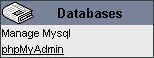
- Account Log ins
- Getting Started
- Creating Databases
- Htaccess
- Unix Commands
|
||||
|
Our Software Picks
|
||||||
| | Copyright | © 2000 MyPagesOnline, All Rights Reserved | Privacy Statement | | |||||||||